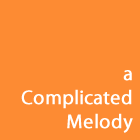How to transfer contacts from Android phone to your iPhone?
My colleague and friend, Glenn, got a new iPhone4. He had recently decided to switch to iPhone4 to try out the experience. His main problem was how to transfer his contacts from his old Android phone to the iPhone. After gruesome investigation and several trial and error, he finally figured it out. He was kind enough to share it with us and hope this will solve your problem too.
Author: Glenn John
Android OS: Gingerbread. iPhone OS: iOS6.1
a) Google sync
- sync'ing android phone contacts to google
- sync'ing iPhone phone contacts from google
b) using cloud services
- exporting android phone contacts to a cloud service
- importing phone contacts from cloud service into iPhone
What finally worked using my Macbook Air. Make sure to have your Android and iPhone data cables ready.
1: From Android Phone, go to Contacts->Import/Export->Copy Contacts From - choose Phone
2: Next screen shows "Copy contacts to" - choose SD card
3. Attach your Android device to Mac via the data cable
4. From the phone, press "Mount" when prompted to access SD card
5. From your computer, look for the attached mass Storage device
6. Look for the file with a vcf extension, ex. "00001.vcf"
7. Open the vcf file from 6 using "AddressBook" app
8. If prompted to add cards to your addressbook, choose "Add"
9. Unmount your Android phone, then detach it by removing the data cable
10. Attach your iPhone to Mac via the USB data cable
11. Open iTunes ( I'm using iTunes 11.0.1 )
12. Click your device from the upper right corner (iPhone)
13. Goto the "Info" tab
14. Set options for Sync'ing contacts
15. Use "merge" to add imported contacts onto iPhone
If you have a faster way of doing it, please share by adding a comment below.